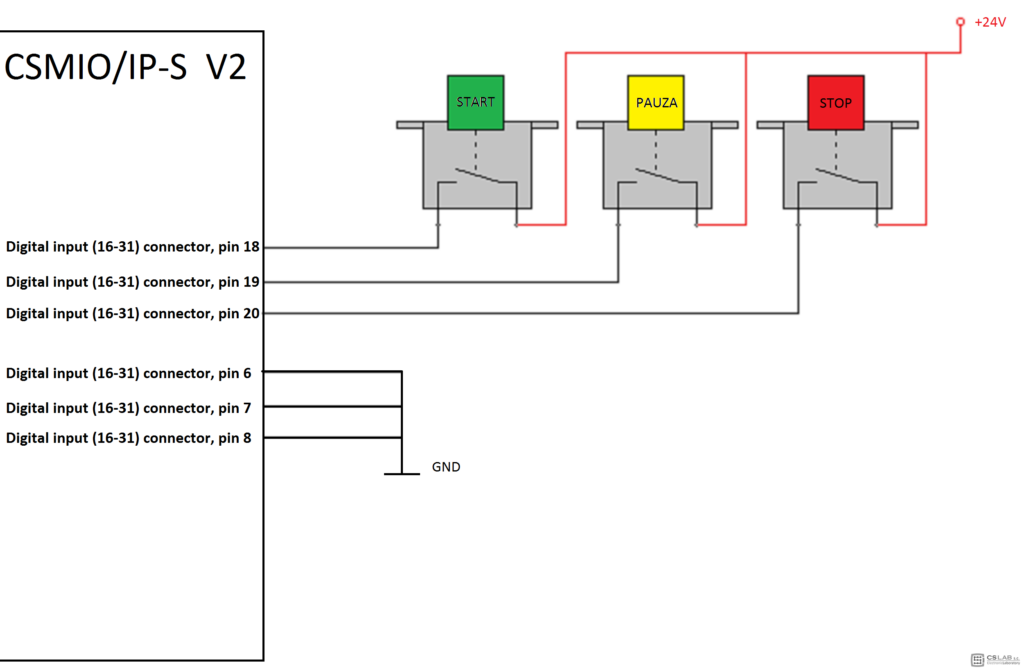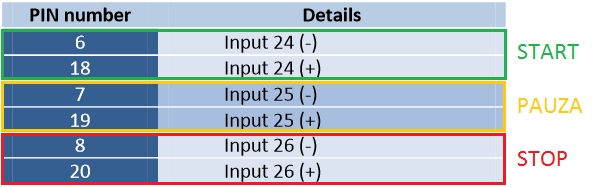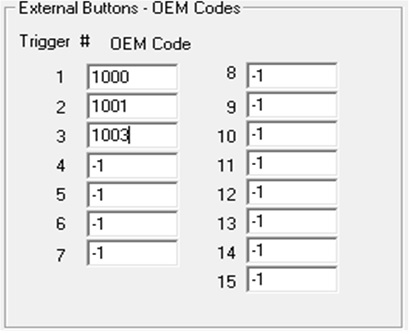Often, in more advanced machine tools or for machine retrofit we need to control the machine by start-stop-pause buttons on operator panel. Well, nothing prevents CSMIO/IP controllers to do it. For this functionality we will need three buttons (mono stable switches, industrial preferably) and three free digital inputs on CSMIO/IP controller. When connecting the buttons you can look at the sample drawing of limit switches connection (diagram and description you can find in CSMIO.IP controllers manual), because their principle of operation is identical.
Demonstrative diagram of start-stop-pause buttons electrical connection
As you can see we used PINS: 6, 7, 8, 18, 19, 20 of the green terminal block, or so the DSUB-25 connectors, if we look at the CSMIO/IP-S manual we can see that the numeration corresponds to following controller's inputs:
After we do the connections we can go to „Mach3 / PlugIn Control / CSMIO_IP plugin / Digital IO” and one by one we press START PAUSE STOP, at this moment, one after another the diodes should light up, signaling a state of the inputs: 24, 25 i 26. If everything went well and the signaling diodes react on pressing the buttons then go to „Config / Ports and Pins / Input Signals” and find from the list the „OEM Trig” position and fill in 3 next inputs (we have up to 15 „OEM Trig” inputs).
Going further we must visit Mach3 authors website: http://www.machsupport.com/MachCustomizeWiki/index.php?title=OEM_Buttons, on this website we will find a code of the buttons we want to configure. Of course we are interested in only three codes but I hint to those who are curious, that this way you can control many functions as you can see in the table from the link above.

Next go to Config / System Hotkeys and fill it in as below:
Approve it and since now we can happily use the buttons on the operator panel, just like we clicked before on buttons displayed in Mach3 program with a computer mouse.
Was this article helpful?
That’s Great!
Thank you for your feedback
Sorry! We couldn't be helpful
Thank you for your feedback
Feedback sent
We appreciate your effort and will try to fix the article