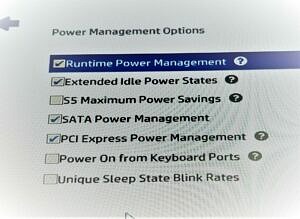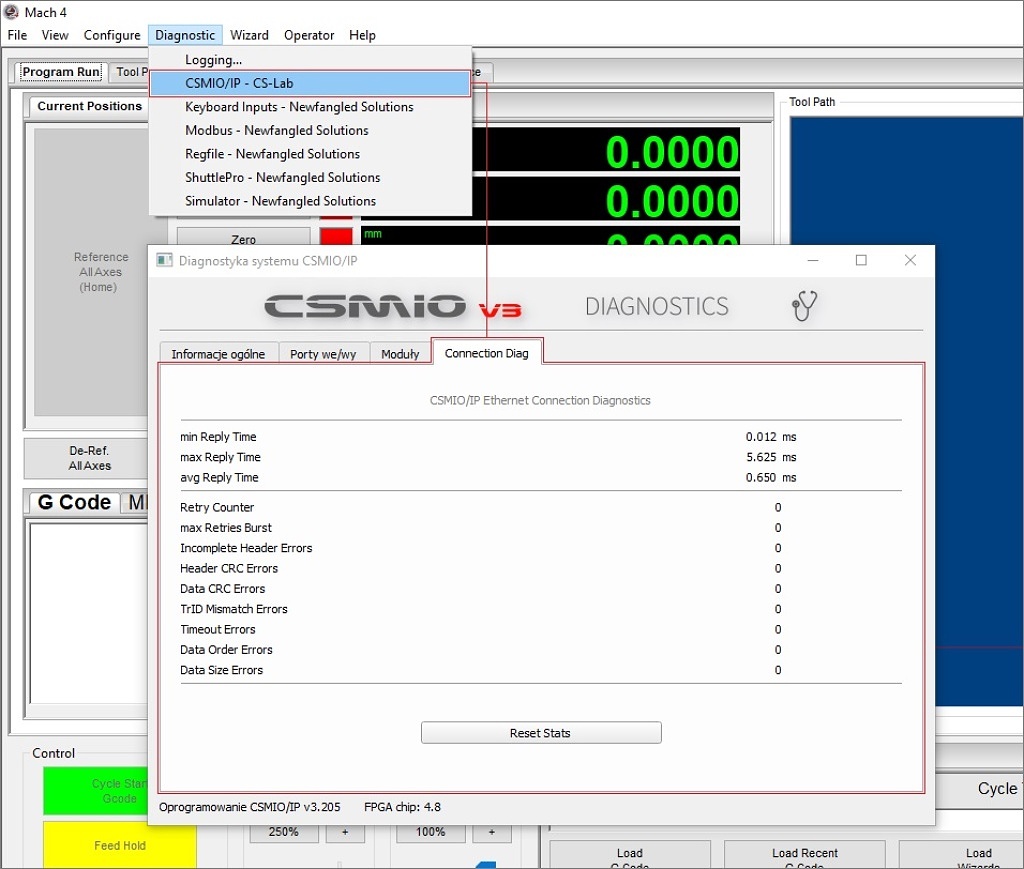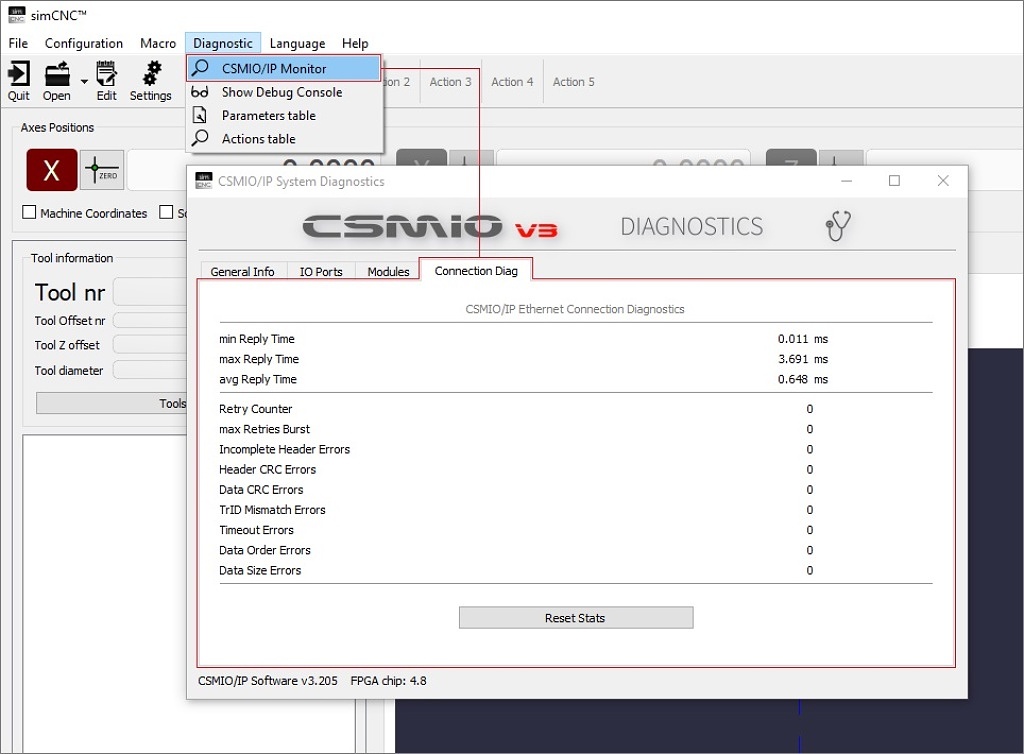I. In case of issues with the loss of network connection with a CSMIO/IP motion controller, follow the list below in the following order:
- If you are using WiFi connection replace it with cable connection. The WiFi connection is not stable enough.
- Update Windows OS - it's very important
- Update your computer's drivers, especially your network card.
- Disable power saving mode for your network card.
- Check if the options in bios settings are not enabled that allow you to:
- CPU slowdown.
- bandwidth throttling or putting the network card to sleep periodically
- bandwidth throttling or data bus sleep.
If you find any of these options (or similar ones) in the bios settings, please turn it off.
Such a problem has been reported with both HP and DELL computers.
Below is a photo of the bios settings (HP computer) that had to be turned off.- In your operating system settings, activate the power plan that guarantees the highest performance of a PC unit.
- Check if the energy-saving management applications are running in the operating system, turn them off or set them so that they do not limit the performance of the PC unit
- Disable or correctly set your anti-virus software not to block network connection.
- Check if your network cable runs near the source of high interference, change the cable arrangement if necessary.
- If necessary, replace the network cable with another one to test it.
- Use a different 24V DC power supply unit (good quality) to test it.
- If you are using a router or switch, opt-out of it as part of a test and use the direct connection (IP: 10.1.1.1 and Mask: 255.255.255.0)
- Send the controller serial number to CS-LAB technical support to determine if your controller is up to date with the hardware.
- As a last resort, change your computer to another computer as a part of a test.
All of the above are very important and directly affect the stability of the network connection. Most often, network connection problems are caused by laptop power-saving algorithms.
II. A useful tool to mention may be the network connection diagnostic window. This window contains all the necessary parameters to assess the quality of the network connection.
1) The response time above 25ms is considered time out (lost frame).
2) Average response time is from 2ms to 16ms.
3) The data buffer of the CSMIO/IP controller in the case of simCNC and Mach4 is 150ms.
4) The average buffer level is in the range of 60% - 90%.
A lower but smooth data buffer level and zero or single network retry times usually indicate low computer performance.
A high but jagged data buffer level and many network transmission retries usually indicate network interference.
5) 5 consecutive timeouts may cause occasional buffer underrun and occasional axis bump.
6) 6 consecutive timeouts will exhaust the data buffer and guarantee an axis bump.
7) 10 consecutive timeouts cause loss of network connection.
[Source:] The diagram was created by CS-Lab’s Technical Support section for CSMIO/IP users.
Was this article helpful?
That’s Great!
Thank you for your feedback
Sorry! We couldn't be helpful
Thank you for your feedback
Feedback sent
We appreciate your effort and will try to fix the article